When you start and shut down Windows 7, you're presented (albeit briefly) with a rather bland Welcome screen. Hey, we don't do bland around these parts!
Allow me to introduce WinBubble, a free Windows-tweaker utility that lets you swap in a fancy wallpaper or just about any other image. In other words, you can now customize the Windows 7 welcome screen. Here's how:
- Install and run WinBubble.
- Click the Windows 7 tab.
- Scroll through the available Logon Backgrounds (which are drawn from Windows' available wallpapers) and click the one you want. You can also click Browse and choose and JPG image on your hard drive.
- Click Set to lock the new image in place, and then click View to get a preview of how it'll look. Not happy with the results? Choose something or click Restore to bring back the original background.
Now, every time you start or shut down Windows, you'll see the new background. It may appear for only a few seconds, but at least it's the image you want, not the one Microsoft sticks you with.
By the way, WinBubble lets you tweak about a zillion other Windows settings. Feel free to poke around, but keep in mind that this is something of a power user's tool. Proceed with caution.
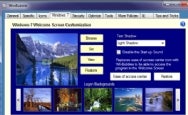

No response to “Customize the Windows 7 Welcome Screen”
Leave a Reply